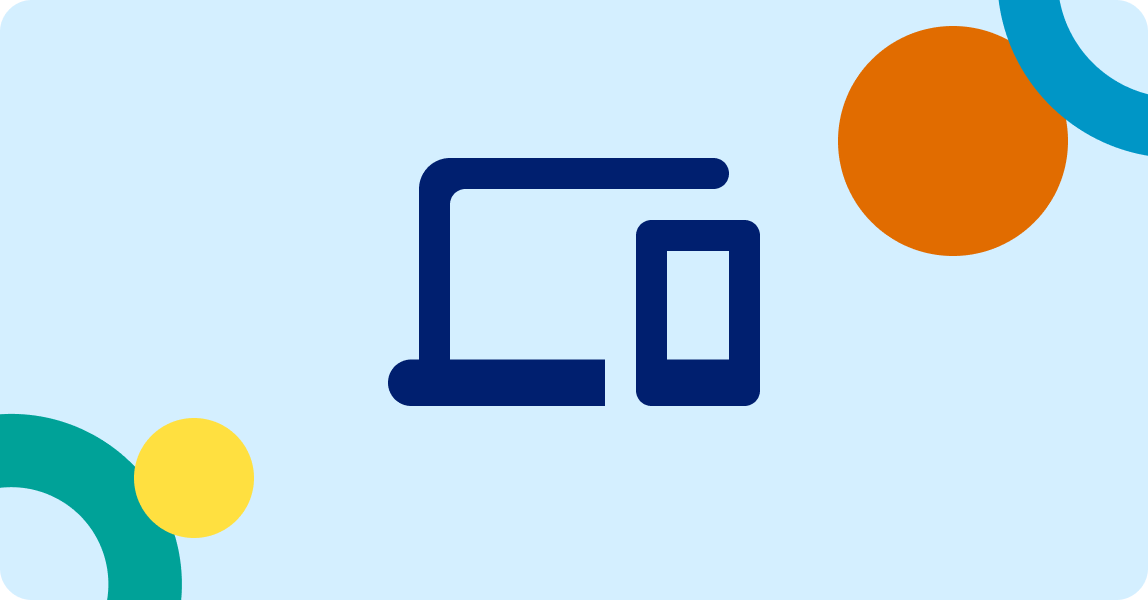Physical and Speech Impairment User Stories

With so many different products and assistive technologies available, it can be hard to figure out what will suit your needs and will help you to communicate with others. The below personas have been adapted from real experiences; however the names and stories have been changed.
1. Jeremy
Jeremy struggles to control his hand and arm movements, with no mobility in his hands. He has found that using Limitless Stylus helps him accurately control touch screen devices. However, when he first started using prosthetic styluses, he realised that his phone device was not compatible with the stylus he was using. He was required to go in store to purchase another smartphone to make sure that it was compatible with his desired stylus. Another feature that he found useful was that his new phone had a flat back meaning he could place it on the table and press the touchscreen from above it.
He has also found that connecting a large Bluetooth or corded keyboard to his tablet device makes it easier to type messages or emails. Sometimes he will still use his prosthetic stylus to press the keyboard buttons. Jeremy also likes to use the voice recognition features to control his device, make calls, dictate messages, and navigate his phone on days where his hand movements are more limited than normal.
For more information on the products and accessories that Xenia finds useful, visit the following links:
- For more information on the prosthetic stylus that will suit your needs, visit the Prosthetic Stylus AT Web Page
- See the Bluetooth Keyboard for Phones and Tablets AT Web Page to find keyboard that connect with your device
- Visit Accessible Telecoms Device Search Web Page to explore the different features of mobile devices that can help you communicate with your physical impairment.
2. Doug
Doug is 55 and had a stroke five years ago. He is active, and the only sign of his stroke is his speech. People struggle to understand what he is saying, so he usually writes what he wants to say.
At home, Doug uses a Uniphone TTY, through the National Relay Service (NRS) to make calls. He types his message, and the relay operator at the NRS speaks his message to the person Doug has called. He can hear their reply.
When he is out and about, he uses the NRS Voice Relay, where a specially trained relay operator can understand what Doug is saying, and relays it to the person he is calling. He also has the option of using the NRS app on his smartphone with NRS Chat (which is text in both directions).
For more information on the products and accessories that Xenia finds useful, visit the following links:
- For more information on the TTY options, visit the NRS Options, specifically For people with difficulties speaking only - Calls without the internet (using a TTY) without speech, using your hearing
- See the NRS App to find out about using your smartphone or computer.
3. Jason
Jason has cerebral palsy, leaving him paralysed and nonverbal. He has been using the Tecla Bluetooth Button Switch and Interface to control his Apple iPad device and mobile phone. As he does not have any mobility in his hands, Jason has his iPhone device attached to his wheelchair using a mounting device and a Tecla Bluetooth switch attached to the head array allowing him to control his phone using sidewards head movements.
The Tecla Switch interface is very compatible with his Apple devices, which have built-in switch control features and options that allow Jason to send texts, emails, and use Facebook with his switch. He also uses Grid 3 software and applications to generate speech for in-person and phone call conversations. However, he has recently found that the head movements required are causing neck issues and pain, so he decided to trial the use of Head and Eye Gaze devices at home.
Using the Tobii Dynavox PCEye Mini, Jason is able to control his home computer with only his eyes. This allows him to compose emails, complete work, enter skype meetings, and control his entire computer without any additional movement.
For more information on the products and accessories that Jason finds useful, visit the following links:
- To see the available compatible switches like what Jason uses, visit the Bluetooth Button Switches and Bluetooth Switch Interfaces AT Web Pages or the Corded Button Switches AT Web Page
- To find out more about available eye gaze devices and how they work, visit the Eye Gaze Accessories AT Web Page.
- To find mounting accessories that suit your needs and wheelchair, visit the Phones and Tablets Mount Systems for Wheelchairs AT Web Page.
- For more information on AAC applications, devices, and software visit the Augmentative and Alternative Communication (AAC) Apps AT Web Page.
- For more stories like Jason’s, watch how Carolyn uses her Tecla devices to stay connected on the Tecla YouTube Channel or how Elle uses her eye gaze device to control AAC technology on the PacerCenter YouTube Channel.
4. Xenia
At the age of 25, Xenia was in a car accident leaving her paralysed from the shoulders down, due to a spinal cord injury. From her wheelchair, she uses the AbleNet Pneumatic Dual Switch to control her computer and tablet. This allows her to navigate her devices with minimal head movement. She uses this to browse Facebook, send emails, and stay connected with her friends and family.
Using phone and tablet wheelchair mounts, she also uses voice recognition software and personal assistant features on her devices to complete numerous tasks, like making and receiving phone calls. Voice recognition and her sip and puff switch, using the phone is made easier through the predictive text feature of her new smartphone, as well as Shortcut apps which reduces the stages she has to go through to complete certain tasks.
By being able to control her device using alternative access points, Xenia can keep in touch with her family through Skype and video calling.
For more information on the products and accessories that Xenia finds useful, visit the following links:
- To explore the available Sip and Puff switches available in Australia, visit the Sip/Puff, Breath-activated and Pneumatic Switches AT Web Page.
- To find mounting accessories that suit your needs and wheelchair, visit the Phones and Tablets Mount Systems for Wheelchairs AT Web Page.
- Visit Accessible Telecoms Device Search Web Page to explore the different features of mobile devices that can help you communicate with your physical impairment.
To see how Mark uses his Sip and Puff switch, watch his Jouse 2 Demonstration YouTube Video. Keep in mind this version is not available in Australia but the video provides an example of how similar accessories can be used.
![]() INF013-User Stories Physical and Speech Impaired - 2019 - 11 - 07.docx
INF013-User Stories Physical and Speech Impaired - 2019 - 11 - 07.docx